6 Education Tech Tools to Try in 2016
Fuente: http://www.cultofpedagogy.com/6-ed-tech-tools-to-try-in-2016/

About a year ago, I published an e-book called the Teacher’s Guide to Tech. Over the last month, I have been updating it for 2016, adding over 30 new tools and refreshing the information I had about the original ones. I have to say, the 2015 version was excellent, but now it’s SO MUCH BETTER. (To take a peek at the guide, scroll to the bottom of this post.)
In the process, I discovered some tools that I absolutely fell in love with, and I wanted to share them with you here. Each of these tools can make your teaching more efficient and effective, and your students’ learning deeper and more engaging.
Let’s take a look.
1. Write About
One key to improving student writing is to have students write more often. But paperwork is hard to manage, you are limited in how much feedback you can provide, and students often have trouble thinking of ideas. Write About solves these problems, providing students with an online space to write on high-interest topics and get feedback from their peers.
- Students browse through a growing collection of writing ideas, each one paired with a visually compelling image, and write about them (or use the built-in voice recorder) on the site itself.
- Finished posts can then be shared with just one class or made publicly viewable (see examples). Students can comment on each others’ posts.
- Teachers can leave private feedback for students as voice recordings, written comments, or annotations tied to specific sections of the text.
- A database of lesson plans, genre-specific writing ideas, and other teaching resources is available for teachers to browse.
The free option allows for 40 students and a limited number of posts; paid packages offer greater capacity for students and posts. And recently, Write About has addedschool and district packages that offer greater customization and robust analytics.
Here’s a closer look at Write About:
Schools are using Write About in writer’s workshop, to develop student writing portfolios, journaling, creative writing, and student free writes. And because teachers can create their own writing ideas right on the platform, they are also using Write About to assign lesson reflections and projects across the curriculum.
2. Google Cardboard
Remember View Masters, those devices that showed two pictures of the same thing, but separated so they looked 3-D? Imagine those, but a LOT better. A virtual reality (VR) headset gives users 360-degree experiences in just about any environment imaginable, and Google has recently introduced its own.
Google Cardboard is: (1) an app you load onto a smartphone which delivers a variety of virtual reality experiences; (2) a viewer (pictured below), which is where you put the phone in order to view these experiences. The viewer comes in its original cardboard version and is also available in other materials and colors, designed by other companies. Google even offers downloadable instructions to make your own viewer at home.

Once you’ve set up the app and gotten your hands on the viewer of your choice, you can then download other VR apps that work inside Cardboard: travel apps, concerts, games, even a camera app that allows you to turn images from your own life into VR memories. Here are some ways VR headsets could enhance learning:
- More advanced and complex science experiments and simulations can occur with no equipment.
- Students can take tours and experience simulations of historical places and events, archaeological digs, and unique geological and natural formations.
- Students can practice public speaking or presenting to a simulated “audience.”
- Virtual experiences could be used as prompts for creative writing assignments or to provide material for research projects.
Watch as these students experience Cardboard for the first time:
One of the most exciting Cardboard-related projects is the Expeditions Pioneerprogram, where Google supplies classrooms with a set of Cardboards and takes them on incredible tours of far-off places. As of this writing, they are still accepting applications from classrooms that would like to participate.
The Cardboard is for sale through Google, but lots of other manufacturers are also making their own. This one* already has over a thousand positive customer reviews on Amazon. As the video above illustrates, there really is nothing like experiencing it for yourself, and at a cost of less than $20, it’s definitely worth a try!
Update: Learn more in English teacher David Rickert’s excellent review of his experience with Google Cardboard.
*Amazon Affiliate link. If you purchase through this link, I receive a small commission at no extra cost to you.
3. Versal
If you’ve already experimented with flipping your classroom, it may be time to take it to the next level. With Versal, you can create full courses that live online, using any combination of text, video, downloadable PDFs, multiple choice quizzes, and short response questions. But it doesn’t stop there: Versal also offers a drag-and-drop menu of items that would normally require advanced coding, but don’t in Versal: interactive diagrams, Thinglink images, Quizlet flashcards, timelines, LaTeX math equations, music tools, and even an interactive chess game can be added into a course if the teacher wants it there.
Accountability is built right in: When you set up a course, you can track the progress of learners who are taking it, with the ability to see which students have taken which lesson and how far along they are. Learner reports also show scores on quizzes.
Not only would a tool like Versal work beautifully to bundle and deliver your regular content, it would also be a wonderful platform for differentiating instruction for advanced learners, offering training or professional development to employees, or having students create their own courses to demonstrate learning.
Here’s Versal in action:
Of the six tools listed here, I think Versal is my favorite, followed closely by the next one. Although I love most what it can do to help teachers streamline their course materials, I am also a sucker for good design, and Versal is clean and beautiful.
4. Noisli
I can’t stop telling people about this one. Noisli is basically a white-noise generator, offering a menu of different sounds you can combine to your liking, creating a nice hum in the background that can help you stay focused. As I type, my favorite combination of sounds is going in the background: “coffee shop” set on a higher volume, with “rain” and “fireplace” set on medium. So it’s like I’m working in a coffee shop, sitting right by a fireplace, while it’s raining outside. It’s lovely.
This video will give you a quick demo:
Noisli could obviously be used to boost your own productivity and concentration at work and at home, but it could also help students avoid distraction while they work independently on computers, laptops, or handheld devices, each student choosing his or her own sound combination. Or you could play something for the whole class during silent reading time to help buffer small, distracting noises.
Just go try it.
5. Formative
In a formative assessment fantasy world, we would be able to look at every student’s work while he or she did it at the exact same time. That way, we could redirect students more quickly and give feedback that is more immediate.
The people at Formative have brought that fantasy to life by developing a platform that lets teachers see the responses of a whole class at one time—even open-response and hand-drawn responses.
Teachers create assessments from scratch right in the Formative platform, or upload an existing PDF or Word document and build a quiz from there. Students access the assessments by entering a class code on their own devices. Then, as students take the assessments, the teacher can look at his or her own device and see what each student is writing simultaneously; each student’s work appears in its own little square and fills up in real time.
Watch how it works:
To score assessments, teachers can set up auto-grading for multiple choice questions and manually grade short answer or hand-drawn responses. And as of September 2015, teachers can also give written feedback to any question while a student is answering it. This free tool might finally help teachers defy the laws of physics and be everywhere at once.
6. Periscope
With live streaming, a camera records something—a conversation, a demonstration, a performance, a meeting—and that event is broadcast live online, in real time. Until recently, if a school or teacher wanted to live stream something, the process required expensive equipment or subscriptions. But now live streaming is available free to anyone with a smartphone.
As the current front-runner in live-streaming apps, Periscope has gotten a lot of attention this past year. Like Meerkat, its primary competitor, Periscope allows users to broadcast live from their smartphones or tablets, take written comments from viewers, and share broadcasts on Twitter.
Here’s a basic overview of how Periscope works: You open an account using your Twitter profile. Then, just like on Twitter, you “follow” other users. Any time someone you follow does a broadcast (or “Scope,” as it is called by users), you are notified in your app, and you can jump in and watch right then and there, and if you do happen to catch the broadcast live, you can send written comments to the broadcaster when the scope is live. For up to 24 hours after its broadcast, that person’s Scope is available for you to watch.
If you are the broadcaster, you can opt to do a public broadcast or keep the broadcast closed to everyone but people who follow you. Because followers can be blocked, this gives the user better control over who watches a Scope.
Learn more here:
Here are some ideas for using Periscope in the classroom:
- Connect with experts or students anywhere in the world to conduct interviews, watch demonstrations, or tour faraway places or unique facilities.
- Live stream important school events—assemblies, plays, speeches—to parents who are unable to attend or other family members who live far away.
- Do teacher broadcasts for parents and students, sharing important classroom news and information.
- Share classroom practices with other teachers nation- or world-wide.
One teacher who has done some pretty thoughtful reflective work on Periscope is Starr Sackstein—take a look at a collection of her Periscope broadcasts here. To learn more about the educational potential of Periscope and other live streaming apps, read this excellent Edutopia article, Periscope: Connecting Classrooms to the World.
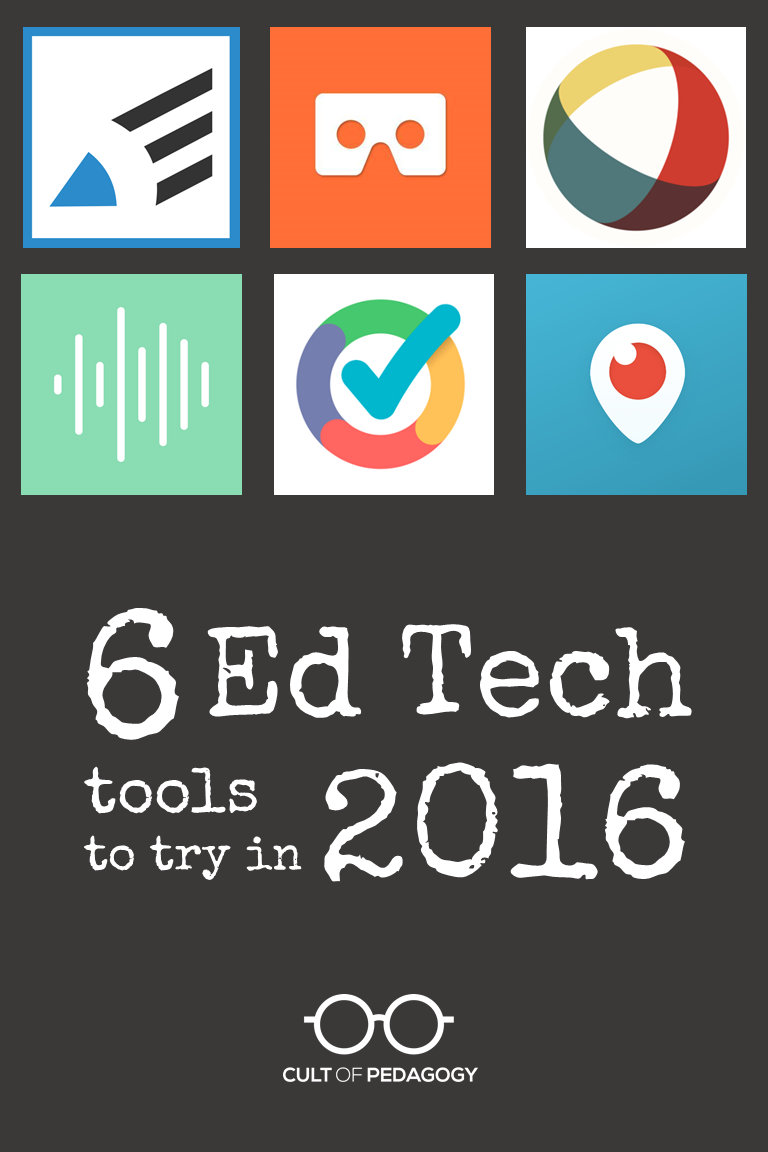

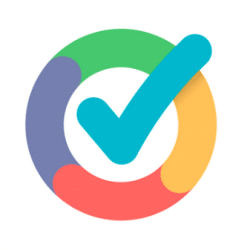

Comentarios
Publicar un comentario